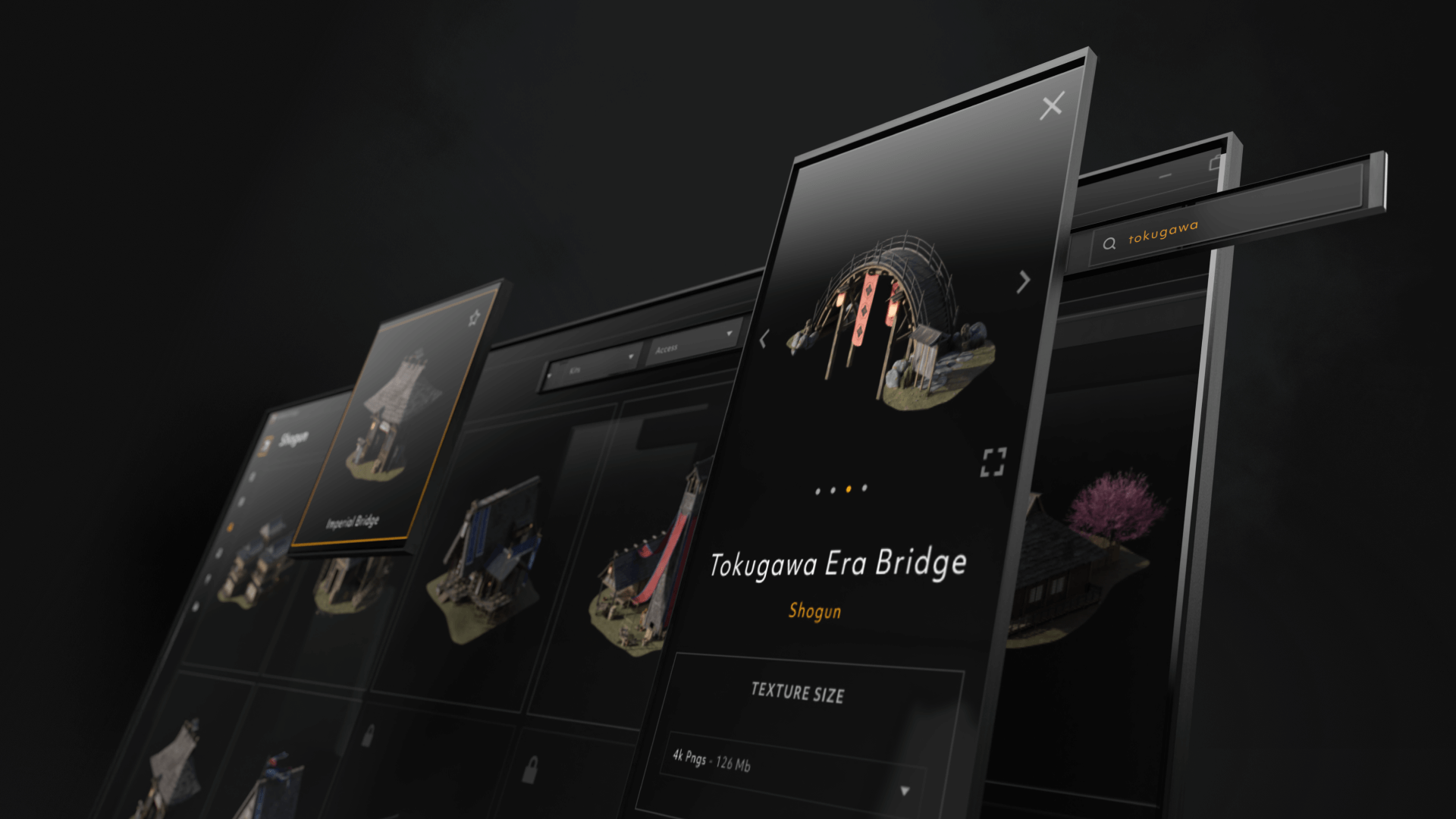Whether you're a seasoned 3D artist or just dipping your toes into the world of digital modeling, Cargo makes building your dream environments easier than ever. Cargo is a powerful, user-friendly platform designed to bring a library of over 20,000 high-quality 3D assets right to your fingertips. With a vast library of assets across different genres, and seamless integration with popular 3D software, Cargo empowers creators like you to effortlessly bring your visions to life.
If you're new to Cargo, don’t worry—we’ve got you covered. This guide will walk you through the essential steps to get started with Cargo, from setting up your software to exploring free assets and accessing help when you need it. Let’s dive in!
1. Connect Your 3D Software
Once you've downloaded Cargo, your first step is to connect it to your 3D software of choice. Cargo integrates seamlessly with a range of popular 3D applications, including Blender, Maya, Cinema 4D, 3ds Max, and Unreal Engine 5. This means you can start importing high-quality 3D assets directly into the software you're already familiar with, streamlining your workflow.
To connect your 3D software:
✓ Open Cargo and go to the Account tab.
✓ Navigate to the Software Settings section.
✓ Select your preferred software from the list of supported applications.
✓ Follow the on-screen instructions to complete the integration.
Cargo simplifies the entire process, so in just a few clicks, you'll be ready to start building. Now, it’s time to explore the vast library of assets at your disposal.
2. Browse the Models and Materials in the Library
Once Cargo is connected to your software, you're ready to explore the library. Cargo houses an impressive selection of over 20,000 3D models and materials, giving you access to everything from urban cityscapes and sci-fi worlds to fantasy forests and ancient ruins. Every Kit is meticulously crafted to meet the needs of 3D artists, ensuring that your projects have a professional, polished, and consistent style.
Here’s how to browse the library:
✓ Open Cargo and click on the Models or Materials tab.
✓ Use the search bar or filter options to refine your selection. You can search by style, theme, or specific elements like buildings, vehicles, or asset names.
✓ Each asset has high-quality preview images, helping you decide which asset is best suited to your project.
Whether you're working on a futuristic cityscape or a medieval village, there’s an asset for you. Take your time exploring the options—you'll find inspiration with every search.
3. Explore Assets In-Depth with the Inspector Tool
After finding an asset that piques your interest, you’ll want to explore it in greater detail. Cargo’s Inspector Tool allows you to closely examine individual models and materials before importing them into your project. With this tool, you can view different angles, check out the asset's polygon count, and select your texture resolution.
Here’s how to use the Inspector Tool:
✓ Click on any asset in the library to open its detailed view.
✓ The Inspector will allow you to rotate and zoom in on the model, providing a 360-degree look.
✓ You can also view the asset's technical specifications, such as polygon count and height.
Exploring the assets in-depth before importing ensures that they’ll fit perfectly into your scene, both aesthetically and technically.
4. Import the Asset with Just 1 Click
Once you've found the perfect model or material, Cargo makes it easy to bring it into your 3D project. With the 1-Click Import feature, you can send any asset directly into your connected software without any complicated steps.
Here’s how to import an asset:
✓ Click on the Import button located within the Inspector Tool or next to the asset in the library.
✓ The asset will immediately appear in your 3D software’s viewport, ready to be used in your scene.
Cargo eliminates the need for lengthy export-import processes, allowing you to focus more on the creative aspects of your work. Within moments, the assets will be in your hands, ready to transform your scene.
5. Browse Over 200 Free Assets to Test Out the Software
Cargo offers an incredible opportunity for users to test out the platform with over 200 free assets. These assets are handpicked from KitBash3D’s extensive library and cover a range of genres and styles. Whether you’re creating a post-apocalyptic wasteland or a futuristic utopia, the free assets will give you a taste of what’s possible with Cargo.
To access the free assets:
✓ Select "Free" from the dropdown panel in either the Models or Materials tab
✓ Browse the variety of available models and materials. Each of these assets can be imported just like the paid assets.
✓ Experiment with different assets to get a feel for how they can be used in your projects.
The free assets are a perfect way to get acquainted with Cargo's features before investing in the full library. Try them out in different environments, test the import process, and get a feel for how Cargo integrates with your existing workflow. Then, upgrade your plan to unlock the full library.
6. Visit the Help Center if You Get Blocked
Even with a user-friendly platform like Cargo, you might run into questions or challenges. Fortunately, our Help Center is packed with tutorials, FAQs, and guides to help you troubleshoot any issues or expand your knowledge of the platform.
Visit our Help Center.
Unleash Your Creativity with Cargo
Getting started with Cargo is an exciting step for any 3D artist. With its intuitive interface, vast library of assets, and seamless integration with popular 3D software, Cargo makes it easy to create stunning environments in no time.
By following these simple steps—connecting your software, browsing the library, exploring assets, and importing them with just one click—you’ll be on your way to building the worlds you’ve always imagined.