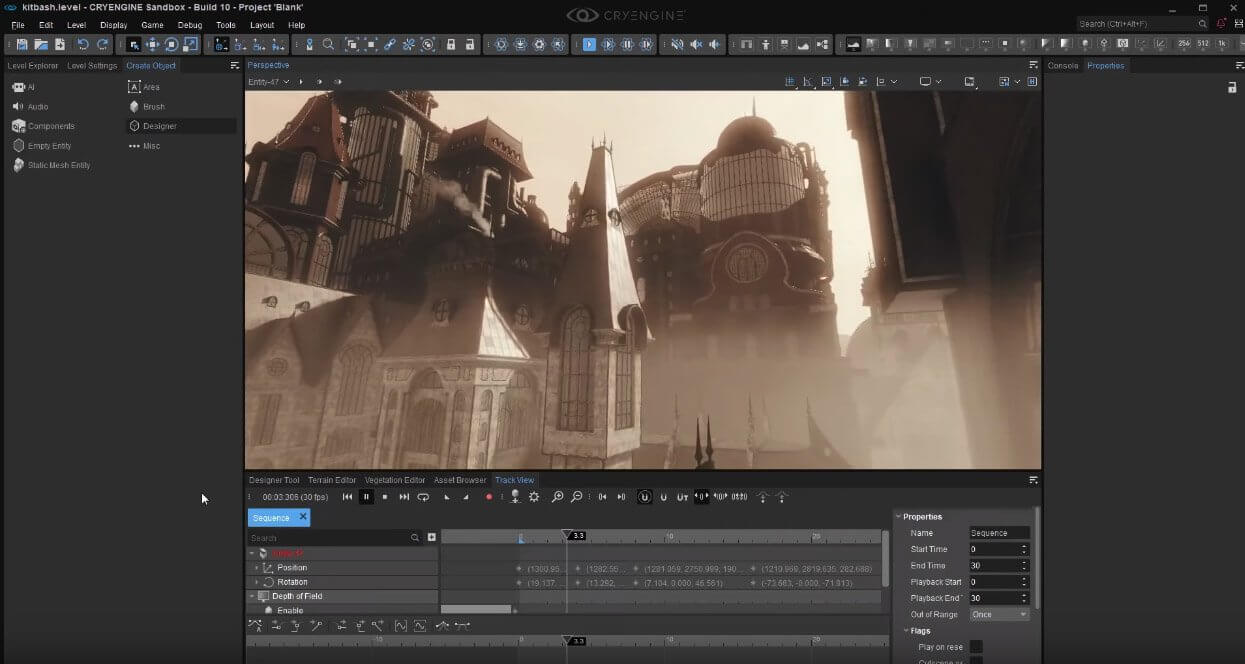Roman Perezogin is a Junior Technical Designer at Cryengine. He recently shared his workflow by importing our Steampunk Kit into the engine with some help from 3Ds Max.
The following is the first in a series of videos about how to combine a CRYENGINE level design workflow with KB3D assets, you can try it out after reading this tutorial! If you don't want to read the quick helps, you can scroll to the bottom and watch the more detailed, 10-minute video tutorial!
Cryengine has a plugin for 3Ds Max that you will have to install to be able to use this workflow. You can access the plugin through the Cryengine launcher.
 Once you have installed the Cryengine tools for 3Ds Max you can drag the FBX file into the 3Ds Max scene.
Once you have installed the Cryengine tools for 3Ds Max you can drag the FBX file into the 3Ds Max scene.
 Roman goes over how to connect all the scene materials to the Crytek shader and creates the final sub-materials.
Roman goes over how to connect all the scene materials to the Crytek shader and creates the final sub-materials.
 The multi-material object will include 11 sub-shaders that will be assigned to each mesh.
The multi-material object will include 11 sub-shaders that will be assigned to each mesh.

 Assigning the correct material ID to each mesh is necessary, so that the correct material shows on the proper mesh by using a filter. It is important to sort out the objects by layer and not by hierarchy, this can be done by us the advanced filter search.
Assigning the correct material ID to each mesh is necessary, so that the correct material shows on the proper mesh by using a filter. It is important to sort out the objects by layer and not by hierarchy, this can be done by us the advanced filter search.
 Using the advanced filter search and material modifier parameters, you can assign the material ID to the correct mesh.
Using the advanced filter search and material modifier parameters, you can assign the material ID to the correct mesh.
 Once you have finished manually assigning each sub-material to the correct mesh you can now export the objects into cry engine by using utilities and locating the Cryengine Exporter tool.
Once you have finished manually assigning each sub-material to the correct mesh you can now export the objects into cry engine by using utilities and locating the Cryengine Exporter tool.
 Finally, you will need to export the material file and objects to Cryengine. You'll have to create a new project in the Cryengine Launcher.
Finally, you will need to export the material file and objects to Cryengine. You'll have to create a new project in the Cryengine Launcher.
 In 3Ds Max, you will select all your mesh and add them to the exporter, as well as creating the Cryengine material.
In 3Ds Max, you will select all your mesh and add them to the exporter, as well as creating the Cryengine material.
 In Part 2, Roman plans to show us how to set up the textures into the material file in the editor of Cryengine. Below are some examples of Romans renders of the Steampunk Kit in Cryengine.
In Part 2, Roman plans to show us how to set up the textures into the material file in the editor of Cryengine. Below are some examples of Romans renders of the Steampunk Kit in Cryengine.


 Make sure to subscribe to Cryengine's Youtube Channel so that you can get the notification when Part 2 is out! Until then, make sure to check out in more detail:
Make sure to subscribe to Cryengine's Youtube Channel so that you can get the notification when Part 2 is out! Until then, make sure to check out in more detail:
Part 1: Asset Import with 3DS Max ft KitBash 3D
---

Thanks for tuning in and be sure to check out Roman Perezogin's Artstation!